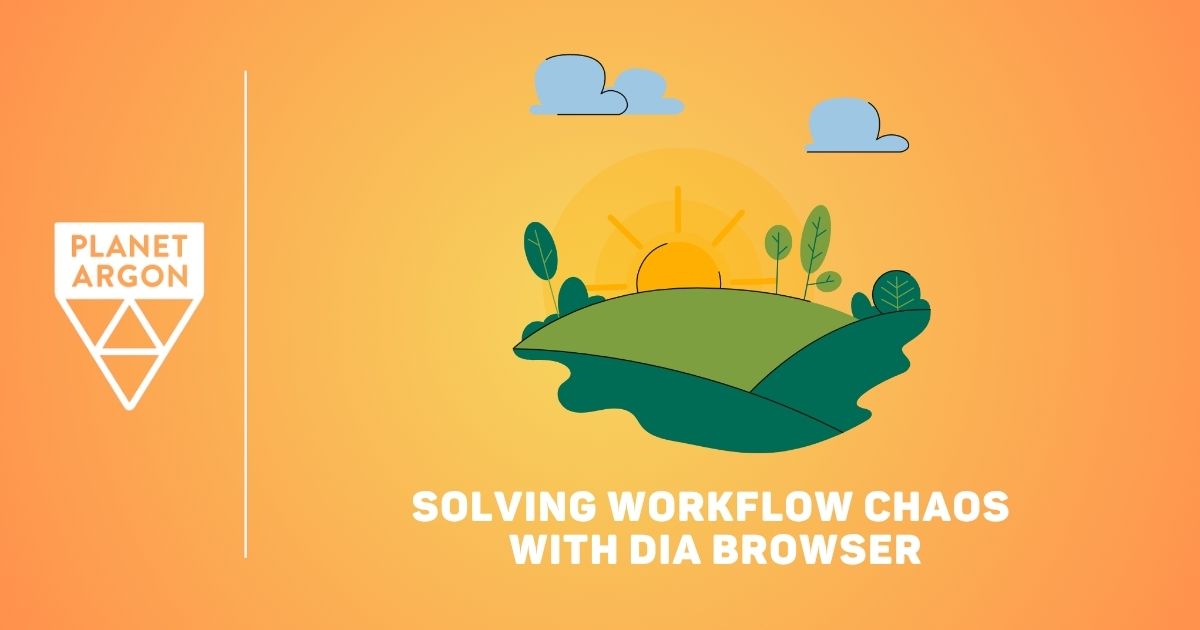
If you’ve managed projects at an agency, you know that juggling multiple email systems, project management tools, and to-do lists is just part of the job. Moving between your own company’s platforms and your clients’ tools can make the start of each day feel like a scramble to get organized. That constant context-switching eats up time and focus, leaving less energy for the work that really matters.
I found myself wondering if there was a better way. What would it take to automate my “start of day” routine? Could I save myself (and our teams) a few clicks, a few minutes, and some mental energy? That curiosity led me to write my first bash script.
With a little help from Dia, a new AI-powered browser that reads and organizes tab content, I built a simple automation that kicks off each morning with one command. Now, instead of scrambling to get organized, I start the day with a curated summary of updates across my tools—calendar, Jira, email, Asana, and more—all pulled into one clean view.
This post shares how I got there: the problems that sparked the idea, how Dia fits in, what the script actually does, and how our internal team responded when I shared it. If you’ve ever dreamed of a calmer, more focused start to your workday, this is for you.
What Makes Dia Different?
I was an active Arc Browser user before Dia was released. If you haven’t used Arc, it has a really nice way of navigating between pages, tabs, and the side menu. One of my favorite features is Arc’s ability to create “spaces”—separate sidebars and tab groups for different contexts, like client meetings or focused writing sessions. It made switching gears easier.
But Dia offers something new.
The big pitch is that it’s an AI Browser that goes beyond organization. It can actually read your open tabs and history, and respond to natural language prompts. That means I can ask it to do things like:
"I need to write a status update for Project X. Can you pull the latest sprint info from Jira, grab the last three action items from meeting notes, and check the budget numbers?”
And it does. Instantly.
While Dia has a lot of extra features like AI-assisted browsing, writing, and tasking features, the real game-changer for me is how it gathers and summarizes context across tools I already use. It’s becoming the perfect partner for automating my morning routine, and pulling everything I need into one focused view with just a single command.
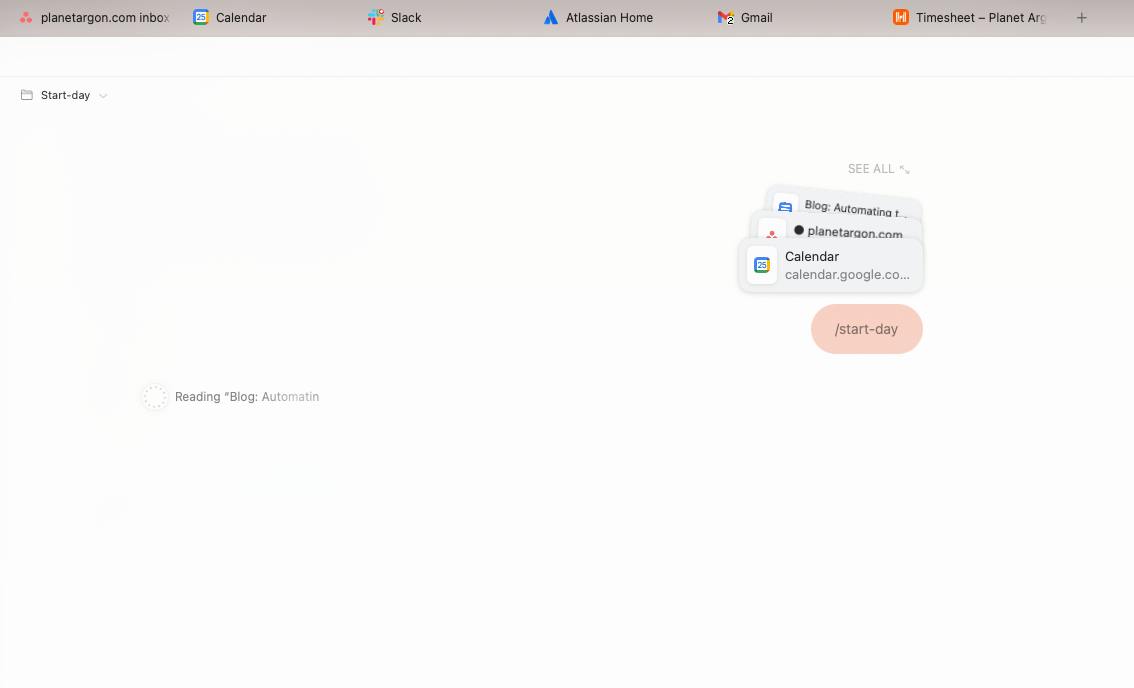
How it Started
The first spark came from using Alfred, a productivity tool for Mac. I realized I could use it to open a specific set of tabs with just a shortcut—no more hunting through bookmarks or digging through folders. As a project manager, that meant I could launch all the tools I needed to write a weekly client report in one keystroke.
Before this, my process looked something like this:
- Navigate to the client folder
- Find the budget folder
- Open the correct year
- Launch the budget report
- Open our time tracking tool
- Launch Jira
- Analyze priorities
- Copy over relevant budget data
- Generate the report
- Repeat—for each client
With Alfred, I could set a keyword to open all my budget reports, time tracking pages, and Jira boards at once. Just click through, close the tabs, move on. That simple change saved me around 30 minutes every week.
Naturally, I started thinking: What else can I automate?
Between three Outlook inboxes, two Gmail accounts, Slack, Jira, Trello, Asana, and Basecamp, my morning routine was getting out of hand. Opening tabs wasn’t the hard part—it was the time and attention it took to get oriented.
Then I discovered Dia.
The Path from Alfred to Bash
Once Dia entered the picture, generating a morning update from my open tabs became surprisingly simple. One of Dia’s standout features is the concept of a Skill—a custom prompt you can trigger with a / command. It’s like teaching the browser a shortcut for handling routine tasks.
For me, that meant creating a /start-day Skill that pulls updates from Jira, Asana, email, and more into a tidy, summarized view.
To complement that, I used Alfred for Mac to open everything I needed—automatically. My first version of the “Start the Day” script was built using Alfred’s workflow automation tools. Here’s what it did:
- Accepted a keyword or hotkey input
- Launched Dia and opened a new tab
- Opened key URLs: Asana, Google Calendar, Slack (in the Standup channel), Atlassian, Gmail, and Harvest
- Waited for the tabs to load
- Used AppleScript to:
- Focus the first tab
- Type the command
@all open tabs - Trigger the
/start-daySkill - Hit enter
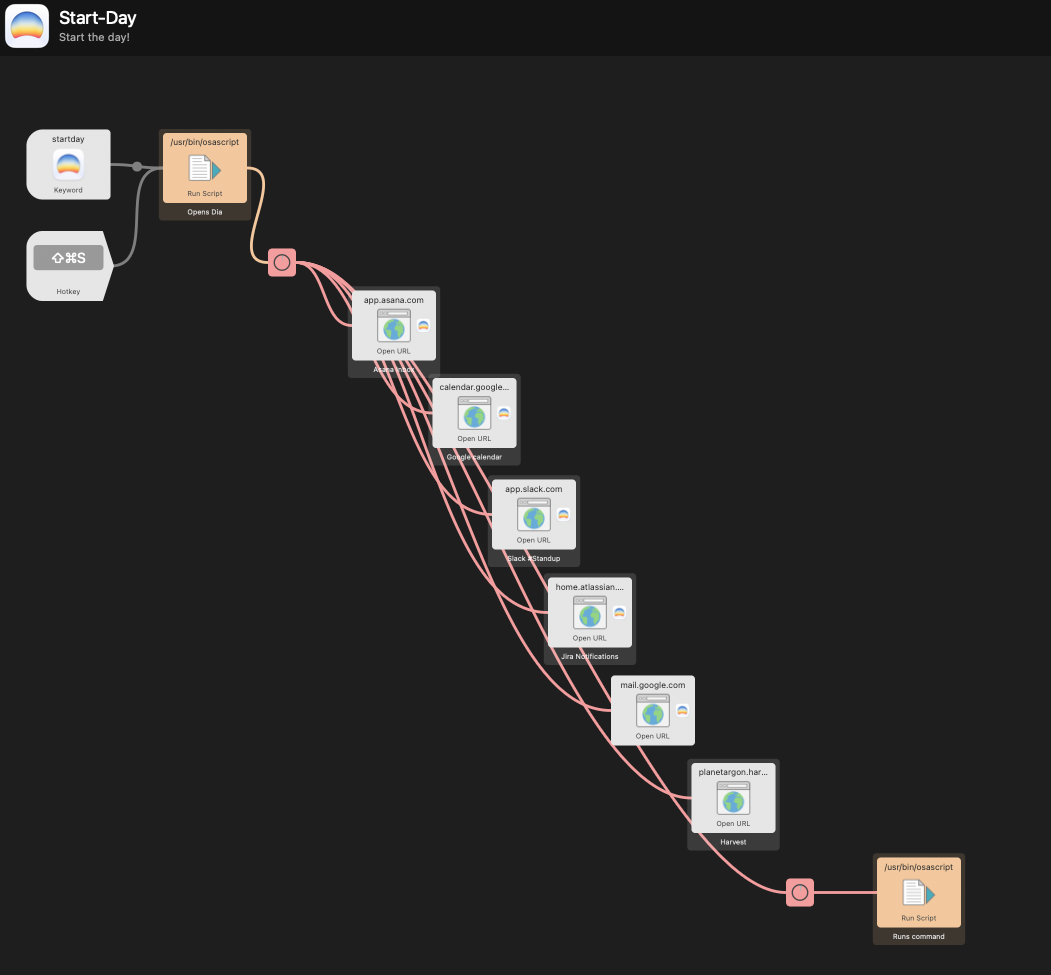
It worked, and it was fast.
When I demoed it for the team at Planet Argon, they were impressed—but someone asked a great question: “What if you don’t have the paid version of Alfred (PowerPack)? Can we do this another way—maybe even for free?”
That’s when I decided to write my first bash script.
I had never written one before, but sometimes the best way to learn is to solve a real problem. With some Googling, trial-and-error, and help from Dia, I built a working version that anyone on the team could use—no paid tools required.
Building the Script: From Friction to Flow
My goals for the script were simple:
- Open Dia and all the browser tabs I use to start the day
- Launch a new tab, focus the search bar, and run a Dia Skill (
/start-day) to gather updates from across my tools - Make it flexible enough for anyone on the team to tweak and use
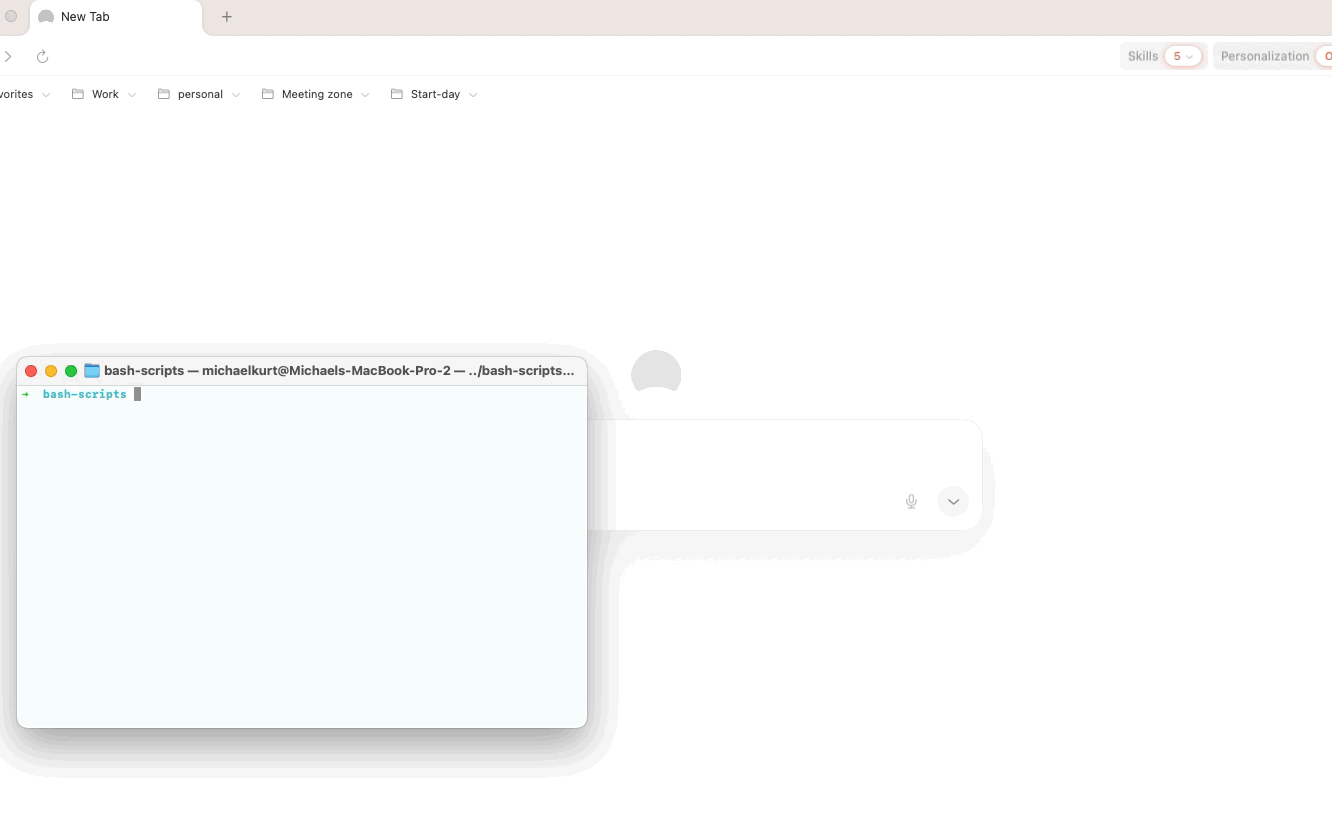
Here’s what that script looks like today:
#!/bin/bash
# Enter your URLs here!
for url in \
"URL_1" \
"URL_2" \
"URL_3"
do
open "$url"
done
# Opens browser
open -a "Dia"
# Applescript to open a new Dia window, focus on the task bar, then execute the action `@all open tabs` (to pull tab data), and then the Dia Skill command "/start-day"
osascript <<EOF
tell application "System Events"
keystroke "t" using command down
delay 0.8
keystroke "l" using command down
delay 0.8
keystroke "@all open tabs"
key code 36
delay 0.6
keystroke "l" using command down
delay 0.6
keystroke "/start-day"
key code 36
end tell
EOF
Is it elegant? Not exactly. But it works—and it works well.
Each line is a small act of friction removal. The beauty of it is that anyone can take this, drop in their own URLs, tweak the Skill command, and get started. No licenses. No expensive tools. No steep learning curve. Just a bit of scripting, and a smoother way to start the day.
What the `/start-day` Skill Does (and Why It Matters)
Automation is only helpful if it gives you the right information at the right time. That’s why I designed my /start-day Skill in Dia to deliver a focused, no-fluff snapshot of the day ahead.
Here’s what it pulls together for me:
- A calendar update for today (skipping all-day events)
- Atlassian notifications
- Asana task updates
- Team standup summary
- Email highlights
For each section, I ask Dia to keep it brief—no more than five bullet points per category. At the end of the summary, it adds a short list of action items, always beginning with a simple nudge: “Start Harvest timer.”
It’s a small ritual, but it means I’m looking at a curated snapshot, not a wall of noise.
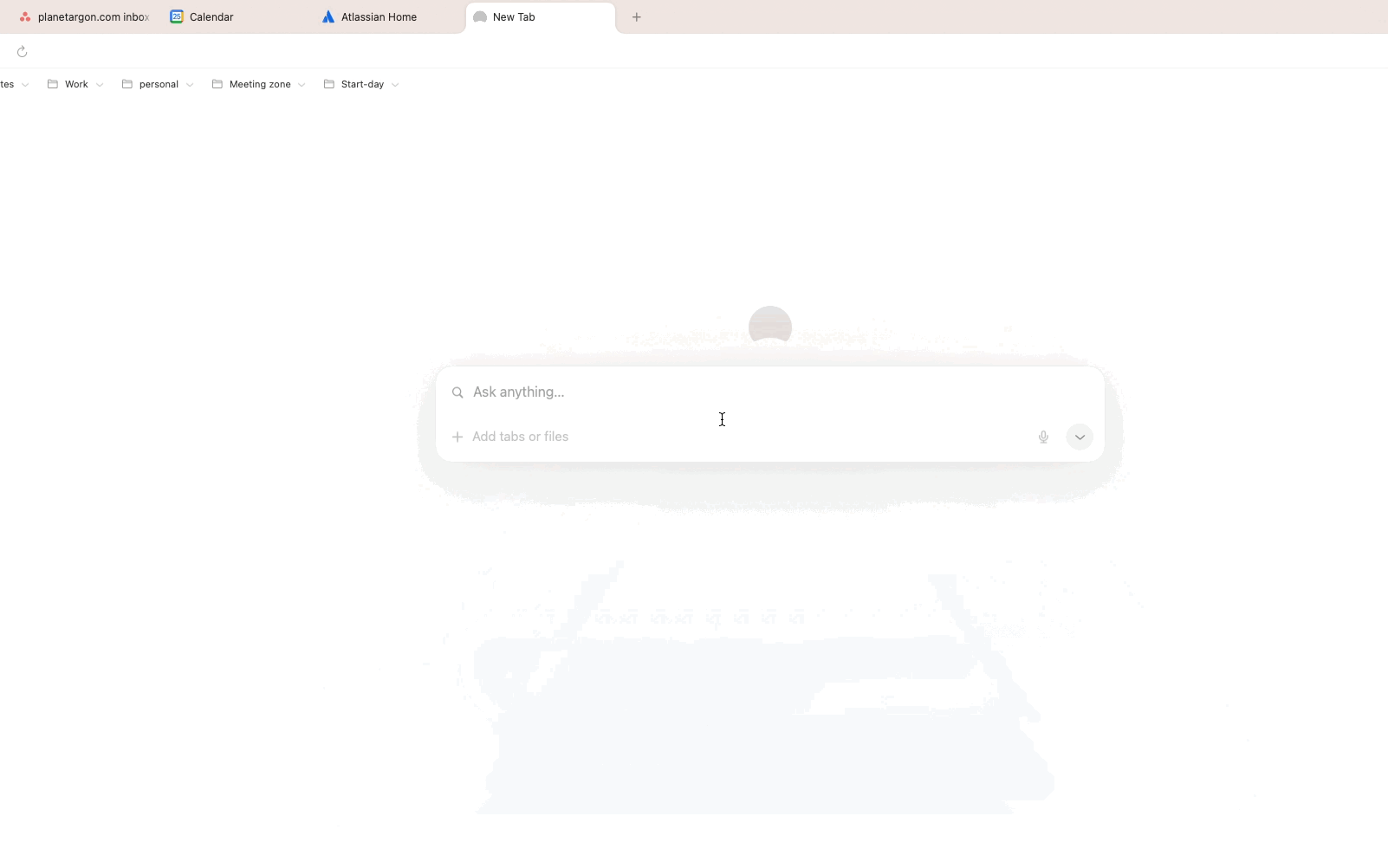
Early Lessons: Wins, Hiccups, and Team Feedback
The first time I ran the script, it felt like magic. Tabs opened, Dia kicked off the summary, and I got to bypass the usual chaos of pulling together updates. It was the kind of smooth start I didn’t realize I’d been missing.
Of course, it wasn’t all perfect.
One of the first hiccups I ran into was lazy loading, especially with tools like Atlassian. If I didn’t manually click into certain tabs, Dia couldn’t always grab the data. I'm still working on ways to improve that.
Another challenge? Timing. The script relies on just the right amount of delay between actions. Too short, and commands fire before pages are ready. Too long, and I’m left staring at the screen, waiting for it to catch up. It’s a balancing act.
When I shared the script in Slack, the response was instant. Teammates jumped in with suggestions, questions, and (naturally) a few jokes about “lazy loading.” But more importantly, it sparked a bigger conversation:
What else can we automate? What other repetitive routines are hiding in plain sight, just waiting to be streamlined?
We’re exploring other options now.
For the Non-Technical Team Member
One of our non-technical team members was intrigued and curious about “this whole bash thing” and asked, “My Mac is too old to run Dia—can I still create bash scripts on it? Is there another way I can automate my daily organizational tasks?”
Great question. My first suggestion is to use Alfred for Mac because it accomplishes the same goal, but it’s more visual and easier to understand. If you’re looking to automate some things, like sets of pages opening (as in my examples), this is an easier way to do it.
So you can create bash scripts on any Mac or Linux machine, but it involves some learning and experimenting with the terminal, which can be overwhelming if all you want to do is open a few pre-set tabs. Let’s break it down to make it more clear:
- Alfred can automate tasks in several ways, including the use of bash or AppleScript commands to accomplish the same actions as the bash script method. But it does have a small upfront cost (£34). For a non-technical person who isn’t interested in diving into bash scripting, this is a great option.
- Using Alfred with any browser—like Firefox—can get you most of the way to a solid automated process. But Dia is where the real magic happens. Dia can read information from your open tabs and generate an AI summary, saving you a lot of time spent switching between tabs and reading each individual page.
- Removing Dia from the equation can still be a good timesaver for many people, but you’ll still need to review and read through all the tabs you’ve opened.
Where We Go from Here
This script isn’t the final word—it’s a starting point. There’s still plenty of room to make it smarter: checks to see if tabs have fully loaded, tighter timing, maybe even new Dia Skills that pull in other types of context.
But more than anything, this experiment reinforced a mindset:* if something feels like friction, it’s probably automatable*. And once you solve it for yourself, there’s a good chance someone else on your team will benefit too.
If you’re curious to try this out—or if you’ve already built your own “start of day” ritual—I’d love to swap ideas. The best workflows aren’t built in isolation. They’re shared, shaped, and improved together.
Final Thoughts: Small Automations, Big Impact
Automating your start-of-day routine isn’t about building the perfect workflow. It’s about removing just enough friction to make your day feel more focused and manageable. For me, a simple bash script made that happen. Maybe it can for you, too.
And if you’ve already built small automations that make your day easier, share them. That’s how better habits spread. One script. One morning. One small improvement at a time.
Explore our services or schedule a chat with our team. We’d love to hear what you’re working on.
We Also Think You’ll Enjoy Reading…
Organizing the Chaos: Why Password Managers Make Developer Onboarding Easier
Jira Roundup: All of Our Jira Knowledge in One Spot
Task-Based vs. Duration-Based Planning with Parallax and Jira
FAQ’s
Q. What’s the difference between Alfred and Dia?
Alfred is a productivity tool that helps you open apps, files, and URLs with shortcuts or workflows. Dia is an AI-powered browser that reads and summarizes the content of your open tabs to help you gather information and take action.
Q. Can I use this workflow with a browser other than Dia?
You can open tabs and trigger basic scripts in browsers like Chrome or Firefox, but they won’t offer Dia’s AI features, like summarizing content across tabs. That part is unique to Dia.
Q. What else could I automate with this approach?
We’re asking the same question, but pretty much anything you do regularly: checking time sheets, launching design tools, prepping for a standup, opening your inboxes, or reviewing sprint boards. If it feels repetitive, it’s probably automatable.
Q. Should I share my own automations with my team?
Please do! This entire project started with a question and a bit of curiosity. If you’ve built something that saves time or reduces friction, even if it’s small, share it. That’s how we all get better!